Synology disk station comes locked and does not allow any modifications as it comes out of the factory, however there is a healthy community supporting the boot strapped operations. Bootstrapping is required to install additional packages on the server, other than the default packaged ones, which I should say are not any less.
Let’s start!
1. Bootstrapping program is dependent on the type of CPU on your disk station. See here to find your CPU Type.
2. Make sure the disk station has the login over SSH enabled.
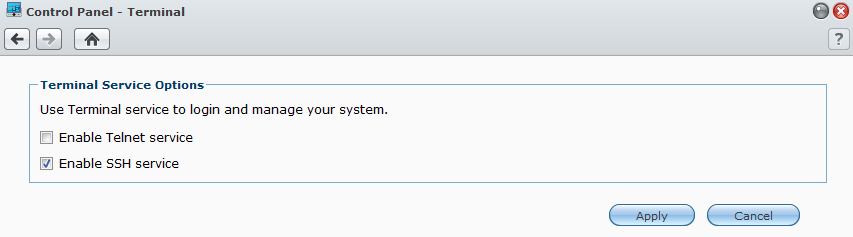
3. Login to your disk station over SSH (I use putty) as root. Enter your admin password when prompted.
4. Change to the @tmp directory.
DiskStation> cd /volume1/@tmp
5. Download the bootstrap file for your CPU to the @tmp directory using wget. The example below is for the CPU type ‘Marvel Kirkwood mv6281 ARM processor’. Please find out the bootstrap file for each CPU type from the page Overview on modifying Synology server.
DiskStation> wget http://ipkg.nslu2-linux.org/feeds/optware/syno-x07/cross/unstable/syno-x07-bootstrap_1.2-7_arm.xsh
7. Change the bootstrap file permissions, so that it’s executable.
DiskStation> chmod +x syno-mvkw-bootstrap_1.2-7_arm.xsh
8. Execute the bootstrap file
DiskStation> sh syno-mvkw-bootstrap_1.2-7_arm.xsh
9. Now, comment out the PATH and EXPORT in the .profile file and save.
DiskStation> vi ~/.profile #PATH=/sbin:/bin:/usr/sbin:/usr/bin:/usr/syno/sbin:/usr/syno/bin:/usr/local/sbin #export PATH
10. Reboot the disk station.
DiskStation> reboot now
11. Login to the disk station using SSH as root.
12. Update ipkg list. ipkg is the default package manager.
DiskStation> ipkg update
13. Install coreutils
DiskStation> ipkg install coreutils
14. Check what other packages are available to install
DiskStation> ipkg list #Search for a specific package DiskStation> ipkg list | grep vim
15. Check what packages are already installed through ipkg
DiskStation> ipkg list_installed
At this point, you have all the software installed to add other packages and make any changes to configure the disk station as required.
Have Fun!
Install SCP
DSM 4.0 disk stations do not have SCP installed by default. I find SCP to be the easiest for copying files to the disk station. Moreover, if you are setting up public/private key authentication for password free authentication, the arrangement works very well with SCP, allowing, say a backup program, access the disk station without having to know it’s password.
1. On the disk station, change to @tmp directory
DiskStation> cd /volume1/@tmp
2. Get the OpenSSH package
DiskStation> ipkg download openssh
3. Un-package
DiskStation> tar -xzvf openssh_5.9p1-1_arm.ipk
4. Inflate the tar file
DiskStation> tar -xzvf data.tar.gz
5. Copy the binary to the bin
DiskStation> cp /volume1/@tmp/opt/bin/openssh-scp /bin/scp
SCP is now installed, give it a spin!
